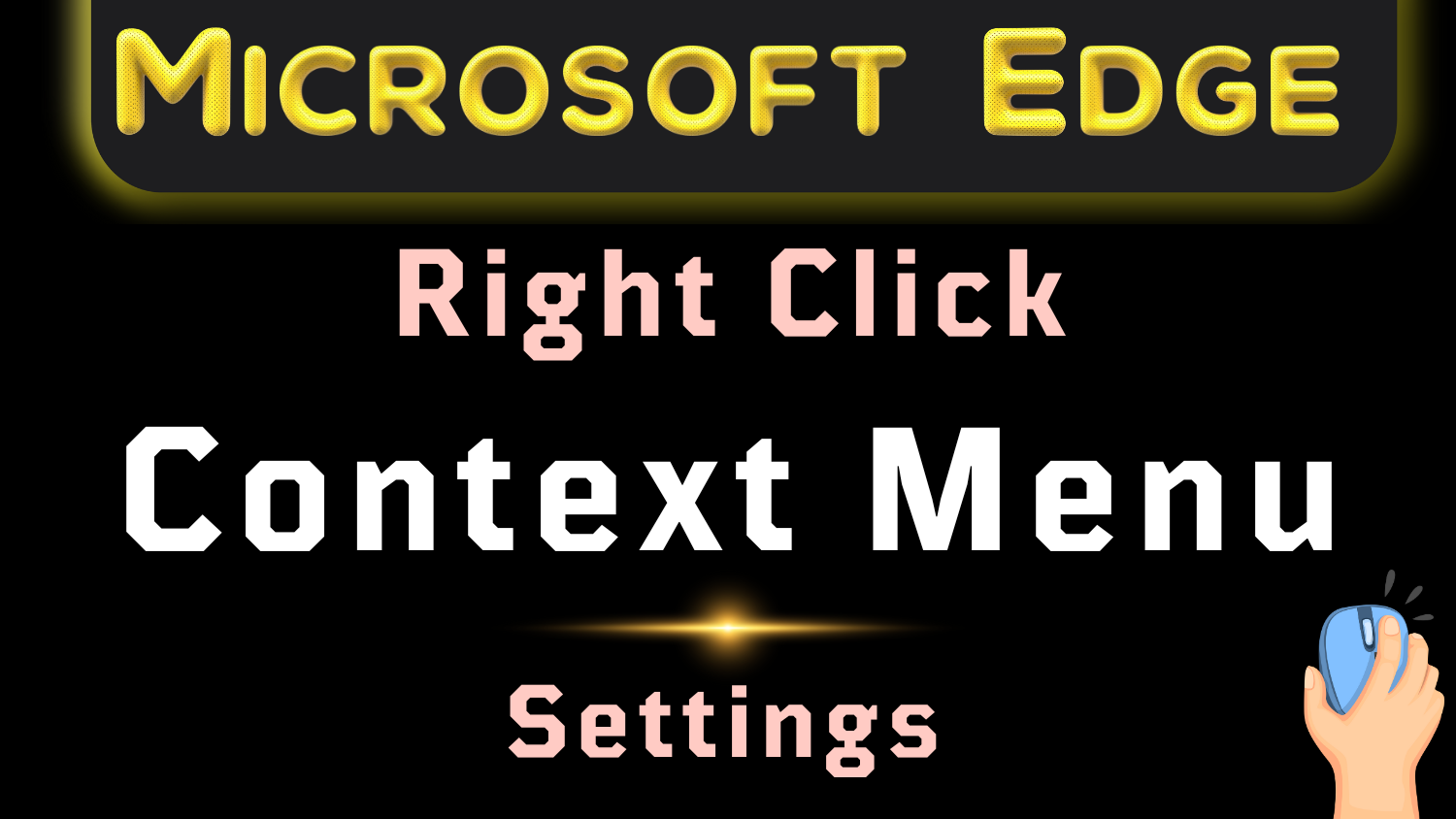Microsoft Edge Right Click Context Menu Settings and Amazing Options
Here find tips and settings to use context menu (right click menu) in Microsoft Edge browser. Context menu feature is available on both desktop as well as in mobile phone.
What is a Context Menu?
Context Menus enhance the browsing experience of a user, by providing some quick and handy options for further actions. Context Menus may contain multiple items or options such as page back, page forward, refresh, copy, cut, paste, share, print, read aloud.
Purpose of Context Menus in a web browser (Microsoft Edge or Google Chrome) is to save space by not showing each option in main toolbar, until the user needs it. Such options only appear when you right-click on a webpage, on desktop using mouse or by long pressing your finger in mobile phone and other touch screens.
Right-click menu vs Mini menu on text selection
Right-click menu appears when you right-click anywhere on any web page. It provides you quick options with smart actions such as ‘Save as’, Print, ‘Read-Aloud’, Share, Refresh options.
Instead of moving the mouse cursor to the top left corner, you can simply right-click on webpage and then click Back or Refresh options. Such right-click menu options are also available in Bing AI Copilot window.
If you right-click over an image and select Magnify Image (new feature), and Edge browser will display it for you in large size.
Mini Menu is in fact a mini version of the right-click menu and automatically appears when you select or highlight a text on s webpage.
Mini Menu looks like an ellipsis or three vertical dots. Mini Menu only provides most frequently used few options, on text selection, for example, when you select a piece of text on a website page in Edge browser, three vertical dots of Mini Menu automatically appear to help.
Just click on the dots and few options appear, with option of ‘copy’ at the top because generally users use this option most often, to copy text from a website page. Then there are other options such as ‘Search’ which you can click to search for the selected text in the sidebar search page. Search is also very useful option in Mini Menu which you can utilize to know meaning or synonyms of particular words, without leaving the page.
To display the options of Mini Menu, it is not necessary to click over the three dots. Just select text and hover your mouse over menu bar for 1 second and options automatically appear.
Just click ‘More Actions’ in the Mini bar to display the more available options for further actions.
To activate mini menu in Microsoft Edge, open Settings, then Accessibility, and there turn ON/OFF the “Show mini menu when selecting text” option.
👉️ 10 Mistakes to Avoid When Naming Your Business.
👉️ Discover Our Exclusive Collection of Unique and Valuable Products.
Pro Tip: Right-click over any empty space over the Favorites Bar on top, and find the cool options, including adding a new folder, adding current page to favorites, or managing favorites.
Settings Location of Context Menu
Context menus are active in browser by default because these are the basic functions of a browser. However, you can control settings of Context Menus by following below track in Microsoft Edge.
Navigation Path: Click Ellipsis or three dots … on top right of browser window to access ‘Settings and More’ (or press Alt+F) → Settings → Appearance → Context Menus → Right-click menu.
Select “Hover menu” to enable or disable settings for “Show hover menu on image hover” and “Show Visual Search in context menu” options. You can turn off the hover menu for specific websites.
You can customize settings of a menu, for example if you toggle off ‘Show mini menu when selecting text’ option, browser will not show Mini Menu (three dots) after you select some text or words on a website page.
Explore more helpful articles about Browser features and settings or visit Home page. Email us to suggest edits and for your feedback about this Article.