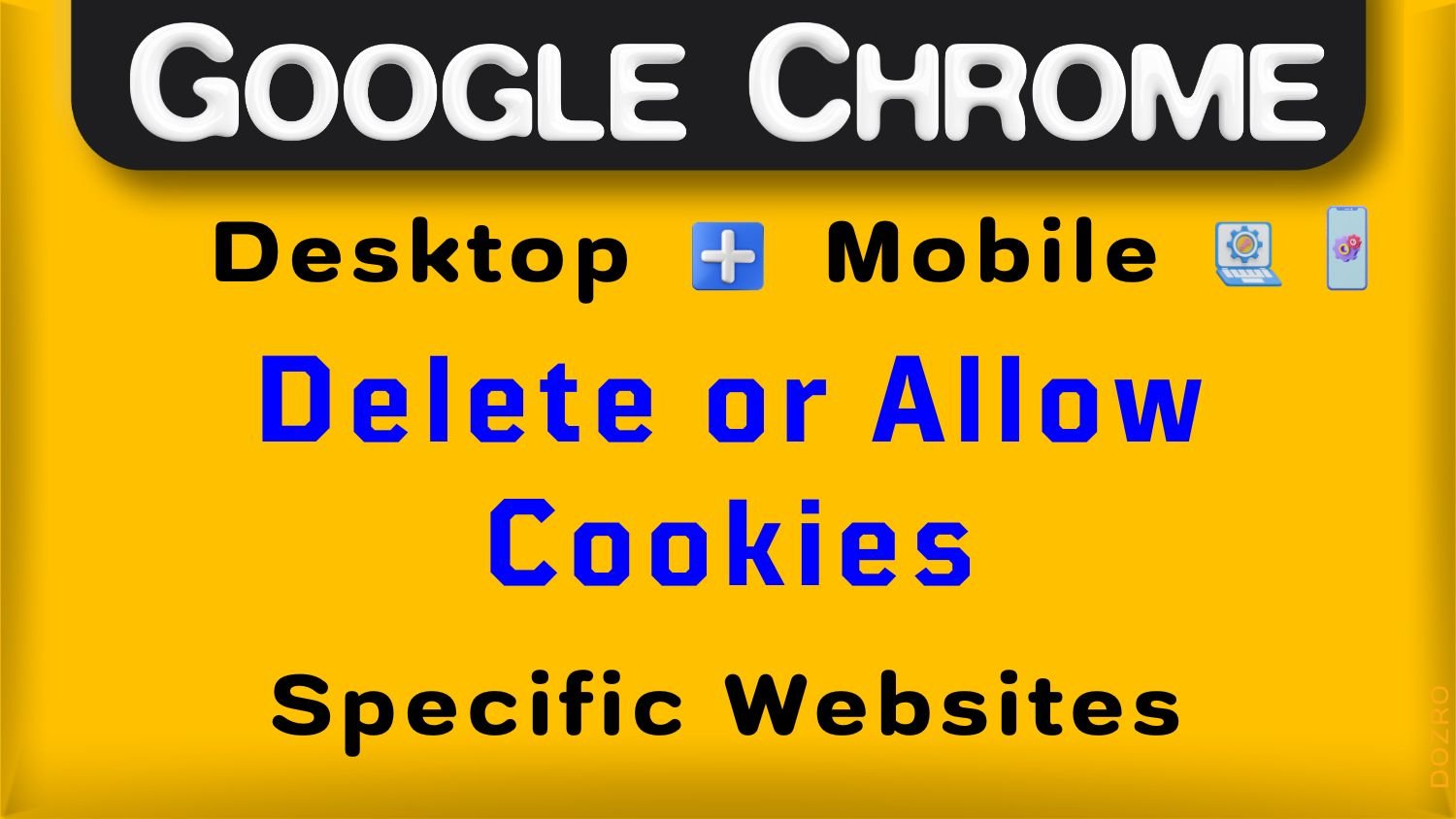Delete or Allow Cookies for Specific Sites in Google Chrome Android, Computer
Click three dots … on top right corner of screen in Chrome Android or Chrome Windows computer. → Watch Video Tutorial below.
In computer or laptop, click Settings, then Privacy and Security, then Cookies and other site data. Here, select See all site data and permissions.
In Android mobile, click Settings, then Site settings. Here, select All sites.
In both computer and mobile phone, select any website and then click ‘Delete’ symbol, and then select Clear.
Cookies for that specific website will be removed.
Pro Tip: To delete cookies from only one device, first click on profile picture in both PC or mobile, and turn OFF the Sync. After this action, delete cookies.
More Resources
Google Chrome Cookies Settings.
Block or Allow Cookies for Specific Websites in Google Chrome Desktop.
Block a website on Google Chrome Android mobile without Extension.
Google Chrome Secure Browsing Tips.
Method to Customize Your Ad Preferences in Google account.
View Your Stored Browsing Activity in Google account.
Online Security and Internet Safety Tips.
Explore more helpful articles about Browser features and settings or visit Home page. Email us to suggest edits and for your feedback about this Article.