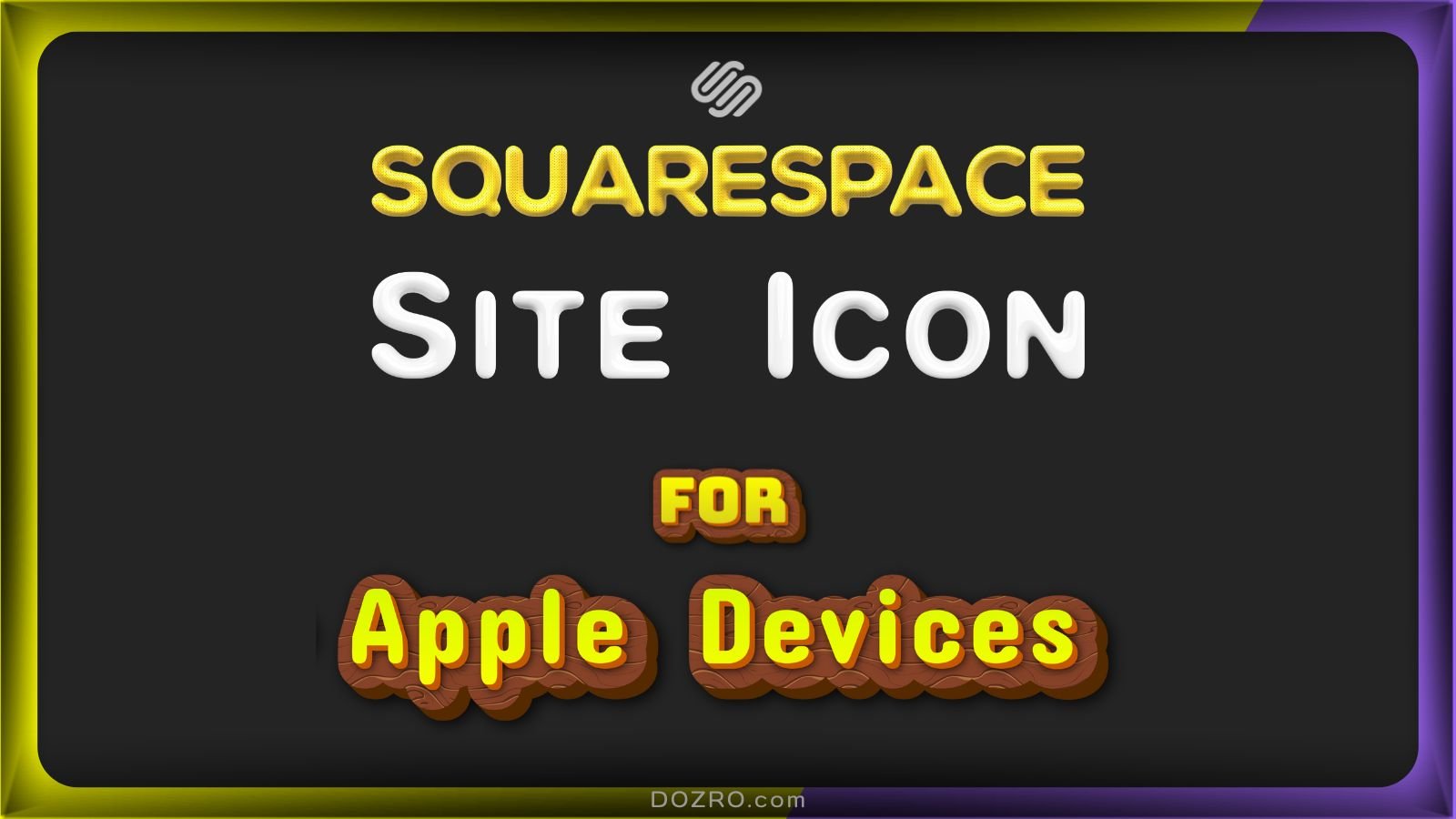How to Add a Squarespace Site Icon for iOS Devices (iPad, iPhone) | Create an Apple Touch Icon
If you want to enhance user experience for visitors using iOS devices, adding an Apple Touch Icon to your Squarespace website is essential. This icon allows users to easily bookmark your site directly on their iPhone or iPad home screen. Here’s a step-by-step guide on how to do this effectively.
Understanding the Importance of Apple Touch Icons
An Apple Touch Icon serves as a bookmark image that appears when users add your website to their home screen. It’s crucial for branding and provides a seamless experience for mobile users. When you correctly implement this feature, it ensures your website is represented visually on iOS devices, making it easily recognizable.
Creating Your Favicon for iOS - Image Specifications
Begin by creating a PNG image that is either 192 x 192 pixels or 180 x 180 pixels. Make sure that the image is not transparent, as a solid background is recommended for best results. According to Apple documentation, if you do not provide the exact recommended size, the smallest icon larger than the recommended size will be used. For iPhones, the recommended size is 180 x 180 pixels, so using a 192 x 192 pixels icon ensures it will be resized appropriately.
Steps to Add Apple Touch Icon in Squarespace
To add Squarespace site icon for iOS devices, follow the below steps or watch the tutorial video.
Upload Your Icon:
Highlight any text on a layout page and select the Link icon in the text editor toolbar, then click the gear icon.
In the Link Editor under the File tab, upload your favicon image.
Save the changes, then copy the URL of the image file. For example, if you named your image ‘apple-touch-icon’, the URL might look like this: “/s/apple-touch-icon.png”.
Insert Code in Header:
Navigate to Pages at the bottom of your Squarespace dashboard, then go to Website Tools and select Code Injection.
In the Header code injection field, copy and paste the following code: <link rel="apple-touch-icon" href="/s/favicon.png">.
Be sure to replace /s/favicon.png with the actual image URL you copied earlier, resulting in something like <link rel="apple-touch-icon" href="/s/apple-touch-icon.png">. Remember, no spaces should be present at the start or end of the tag.
Finalizing Your Changes:
Click Save and exit the settings.
Test it out by opening your website on an iPhone or iPad. Use the Share option to add your site to the home screen. The favicon will appear on the home screen with masked edges.
The Result
By following these steps, you will have successfully declared the Apple Touch Icon for your Squarespace website, enhancing its usability on iOS devices.
Please note that this icon will work for all pages of your website.
Frequently Asked Questions
How do I add an Apple Touch icon to my Squarespace website?
To add an Apple Touch icon, create a PNG image of the required dimensions, upload it to your website, and insert the appropriate HTML code in the header for it to display correctly on iOS devices.
What is the recommended size for a Squarespace favicon for iOS apps?
The recommended size for a Squarespace favicon for iOS apps is either 180 x 180 pixels or 192 x 192 pixels. The latter ensures that the image will be resized appropriately for different devices.
Can I use a Squarespace icon for iPad and iPhone?
Yes, you can use the same icon for both iPad and iPhone, but make sure to provide the correct dimensions and format as specified by Apple for optimal results.
What is the difference between a favicon and an Apple Touch Icon?
A favicon is typically used in web browsers, while an Apple Touch Icon is specifically designed for iOS devices to represent the site when saved as a bookmark on the home screen.
How can I ensure my Squarespace site icon for iPhone looks good?
Ensure you use a high-quality image that adheres to the recommended size specifications and is not transparent to maintain a professional appearance when displayed on user devices.
By implementing these strategies and addressing common queries, you can create a more user-friendly experience for visitors accessing your Squarespace website on iOS devices.
More Resources
If you appreciate the valuable free content, you can choose to Support Dozro with a small contribution.
Tips for Designing Favicon which is an Awesome and Distinguishably Visible.
Check more learning resources about Squarespace.
Check the cost of Squarespace website creation service by Dozro.
Join our Facebook Group about Squarespace help.
Squarespace Site Favicon Browser Icon – Key Tips.
Design YouTube banner in Perfect Fit: Sizing Made Easy!
Check more learning resources about Squarespace.
Check the cost of Squarespace website creation service by Dozro.
Join our Facebook Group about Squarespace help.
Must-Have Software Suggestions for Everyone in the Online Realm.
Download FREE Banners for Facebook, or YouTube, or other Social Media.
Discover Dozro Services or check out the Home page of our website for additional learning resources.
Make sure to follow Dozro's social media pages including our YouTube channel and Facebook page.