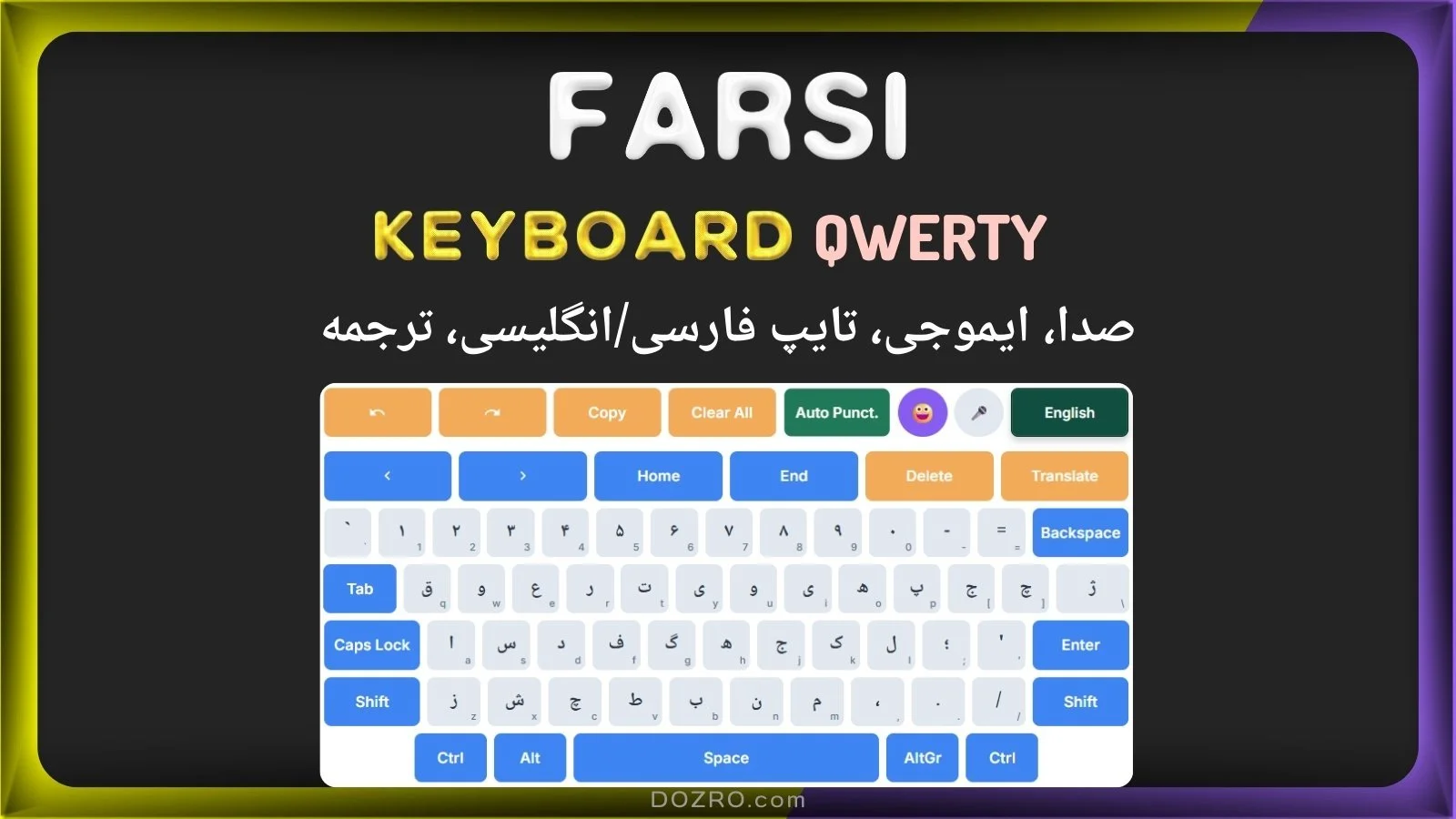Farsi Keyboard Online (QWERTY Phonetic) with Voice, Text, English Typing and Translation | کیبورد فارسی آنلاین با تایپ صوتی و انگلیسی
Discover Over 100 Virtual Keyboards for Multiple Languages. This keyboard features the Farsi QWERTY layout. You can also experience the Iranian keyboard with the Farsi standard layout.
Persian (Farsi)/English Virtual Keyboard (QWERTY Phonetic)
⭐ این کیبورد را به اشتراک بگذارید/ذخیره کنید! ⭐
Persian/English Virtual Keyboard: A Comprehensive User Guide
Welcome to the free Farsi Online Keyboard by Dozro! This intuitive on-screen keyboard is designed to help you type seamlessly in both Persian and English, offering a familiar QWERTY phonetic layout for Farsi and essential typing features. It features voice typing (Speech-to-Text) and emoji symbols. If you're looking to type Farsi words using an English keyboard or write English words in Farsi, this is the ideal solution for you. This bilingual Iran keyboard also provides translation for typed text between Persian and English.
1. Typing in Persian and English
This keyboard is designed for easy dual-language input, supporting both Persian (using the QWERTY phonetic layout) and English.
Persian Mode (Default):
When you first open the keyboard, it will be in Farsi mode.
Most keys will display a large Persian/Farsi character and a smaller English label (e.g.,
پwith a smallP).Pressing these keys will input the Persian character.
The text area will automatically align text from right-to-left (RTL), which is standard for Persian.
English Mode:
To switch to English mode, click the “English” button located in the top-right corner of the keyboard.
Once in English mode, all keys will display their English characters (e.g.,
Q,W,E).Pressing these keys will input the English character.
The text area will automatically align text from left-to-right (LTR).
Switching Back: To switch back to the Persian keyboard, press the “فارسی” button.
2. Using Modifier Keys
Modifier keys alter the input of other characters, allowing access to secondary characters or capitalization.
Shift (⇧):
Click the "Shift" key (on either the left or right side) to activate it. The key will turn green.
While Shift is active, the characters on many keys will change:
English Mode: Lowercase letters will become uppercase (e.g.,
abecomesA). Symbols will change to their shifted counterparts (e.g.,1becomes!).Persian Mode: Many Farsi characters will change to their secondary forms (e.g.,
اbecomesآ,پbecomes~). Numbers will change to English symbols (e.g.,۱becomes!).
Shift will automatically deactivate after you type one character, unless Caps Lock is active.
Farsi Diacritics and commonly used international and regional currency symbols have been added for convenience, such as Euro (€), Saudi Riyal (﷼) and UK Pound (£), when you press Shift on Persian Keyboard.
Caps Lock:
Click the "Caps Lock" key to toggle it on or off. The key will turn green when active.
English Mode: All subsequent letter inputs will be uppercase until Caps Lock is turned off.
Persian Mode: For some Persian characters, Caps Lock will behave like Shift, providing the secondary form.
AltGr (Right Alt):
This key is primarily used in Persian Mode to access additional characters or diacritics (if mapped on the layout).
Click "AltGr" to activate it. The key will turn green.
While active, some Persian keys may display and input tertiary characters.
AltGr will automatically deactivate after you type one character.
3. Special Keys and Actions
These keys perform specific functions beyond character input.
Backspace (⌫): Deletes the character immediately before the cursor.
Space: Inserts a space character.
Enter (⏎): Inserts a new line, moving the cursor to the next line.
Tab (Desktop Only): Inserts a tab character. (This key is hidden on mobile for a more compact layout.)
Cursor Navigation (←, →, Home, End):
Use the left (←) and right (→) arrow keys to move the cursor one character at a time.
Important for Persian (RTL): Visually moving the cursor left will move it logically right, and vice-versa, due to the right-to-left text direction.
Home: Moves the cursor to the beginning of the current line (or the logical end of the line in RTL mode).
End: Moves the cursor to the end of the current line (or the logical beginning of the line in RTL mode).
Undo: Reverts the last action performed in the text area.
Redo: Re-applies the last undone action.
Copy: Copies the selected text to your clipboard. If no text is selected, it copies all text from the input area. A "Copied!" message will appear temporarily. After entering your Farsi text, just click the “Copy” button and paste it into any application, including MS Word, Google Docs, SMS, email, or online platforms like Facebook, WhatsApp, X (Twitter), or the Messages app.
Clear All: Deletes all text from the input area.
4. Enhanced Features
Beyond basic typing, the keyboard offers several advanced functionalities.
Emoji Panel (😀):
Click the "😀" button to open the emoji and symbols panel.
This panel will overlay the main keyboard, providing a wide selection of emojis.
Click any emoji to insert it into your text.
Click the "Keyboard" button within the emoji panel, or the "😀" button again, to close the panel and return to the main keyboard.
Voice Typing (🎤): Besides using voice typing, you can also type in Persian or English on a computer with a physical keyboard or mouse. Additionally, voice typing allows you to input Roman Persian even when your keyboard is set to English mode.
Click the "🎤" button to activate voice input. The button will turn red, and a "Listening..." message will appear.
Speak clearly into your device's microphone. The recognized text will appear in the input area.
Click the "🎤" button again to stop voice typing.
Note: if your microphone isn't working, please refer to this article for troubleshooting steps.
Auto Punctuation (Auto Punct.):
Click the "Auto Punct." button to toggle this feature on or off. The button will turn green when active.
When active, after each voice input segment, the keyboard will automatically add a period (
.) for English or a period (.) for Persian, followed by a space. This helps in quickly forming sentences during voice typing.
5. Translate Feature
The virtual keyboard features a handy Translate button that allows you to swiftly translate your typed text.
How it Works:
Bilingual Text Translation: When the Persian keyboard is active, clicking the “Translate” button will convert text from Persian to English. Conversely, when the English keyboard is active, clicking “Translate” will convert text from English to Persian, using Google Translate.
Steps:
Type or voice-type any text into the main text area.
Click or tap the Translate button.
If the text area is empty, a temporary message "Type text first!" will appear, and no new tab will open.
If there is text in the text area, a new browser tab will automatically open, redirecting you to Google Translate.
Your typed text will be pre-filled into Google Translate's input field.
Google Translate will automatically detect the source language of your text.
The translation will be displayed in the automatically selected target language (English if Persian keyboard was active, Persian if English keyboard was active).
Important Note for Mobile Users:
On mobile devices with the Google Translate app, clicking "Translate" might open the app instead of the web page, and it may not pre-fill your text. To work around this, click "Copy" first to save your text, then "Translate," and paste it in the app.
6. Responsive Design
This virtual keyboard is designed to adapt to various screen sizes:
Desktop: You will see the full keyboard layout with all keys and labels. If your computer or laptop's physical keyboard isn't working, you can search for "Persian Online Keyboard Dozro" using a search engine and use it to type with your mouse or touch.
Tablet: The layout will adjust slightly, and some English labels on Farsi keys might be hidden to save space.
Mobile: The layout becomes more compact, and some less-used keys (like
Tab,Ctrl,Alt) are hidden to optimize for touch input. The action row and cursor row are also rearranged for better usability on smaller screens.
We hope this guide helps you make the most of your Persian/English Virtual Keyboard
Explore More
Discover more on the Homepage of our website. Discover Over 100 Virtual Keyboards for Multiple Languages.