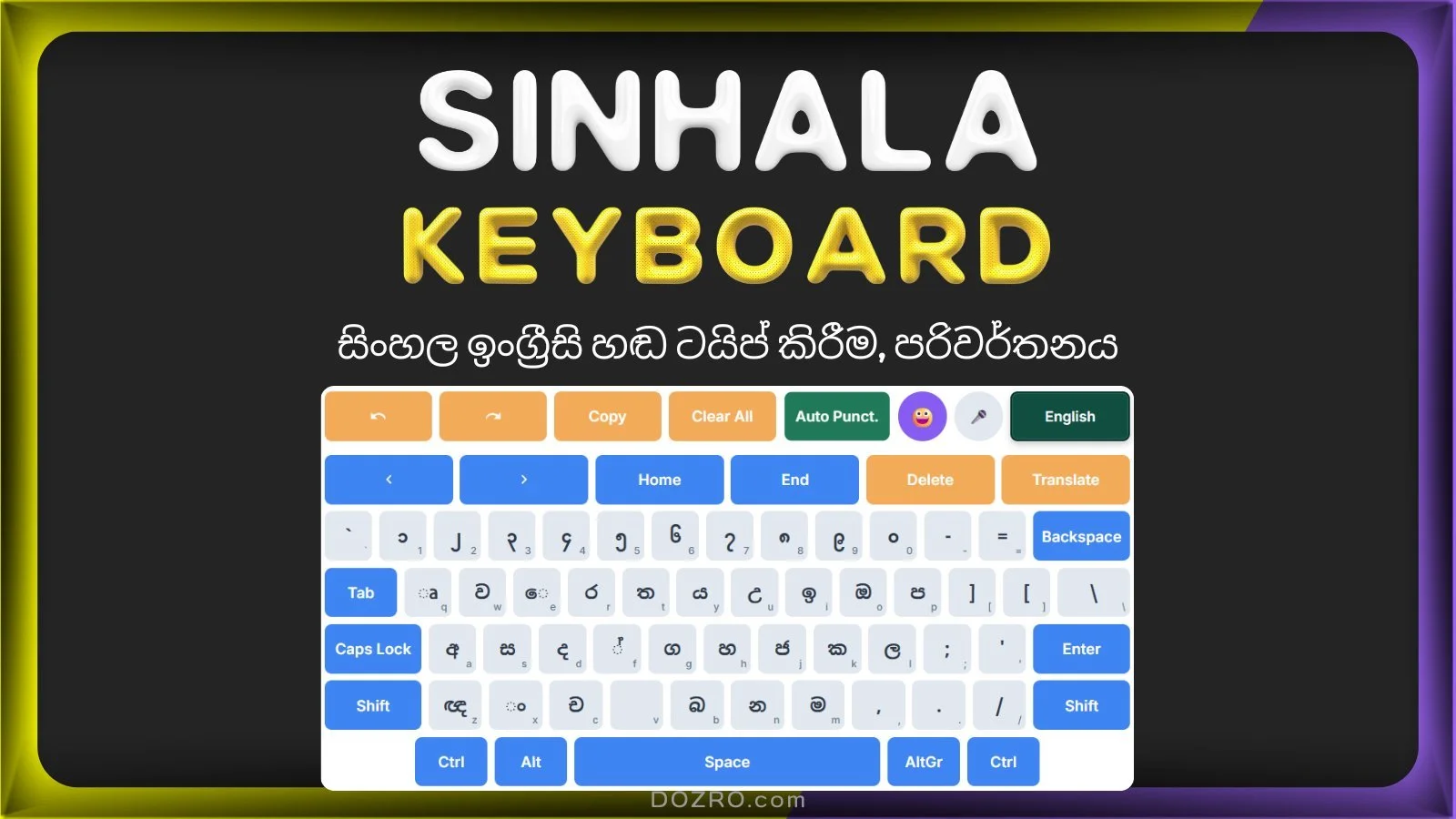Sinhala Phonetic Keyboard Online with Voice, Text, English Typing and Translation | සිංහල ඉංග්රීසි යතුරුපුවරුව හඬ ටයිප් කිරීම සමඟ මාර්ගගතව
👉️ Try our Sinhala typing practice and typing speed tester as well. Discover Over 100 Virtual Keyboards for Various Languages.
Sinhala/English Virtual Keyboard (Phonetic)
⭐ මෙම පිටුව බෙදා ගන්න/සුරකින්න!
A Guide to the Sinhala/English Phonetic Virtual Keyboard
Welcome to the free Sinhala Online Keyboard by Dozro! This guide will walk you through all the features of our dual-language virtual keyboard, designed to make both Sinhala typing and English composition simple and intuitive. This keyboard uses a phonetic QWERTY layout, which means the Sinhala keys are mapped to the sounds of their English counterparts. This is a complete සිංහල යතුරුපුවරුව (Sinhala keyboard) solution for all your needs. It features Sri Lankan voice typing (Speech-to-Text) and emoji symbols. If you're looking to type Sinhala words using an English keyboard or write English words in Sinhalese, this is the ideal solution for you. This bilingual Sinhala keyboard also provides translation for typed text between Sinhala and English. Sinhala characters on the virtual keyboard are aligned with the English letters of the physical QWERTY keyboard, allowing you to phonetically type on the virtual keyboard using your physical keys.
Core Features
Phonetic QWERTY Layout: Type Sinhala using a familiar QWERTY layout where keys correspond to English sounds.
Dual Language Mode: Seamlessly switch between the Sinhala phonetic keyboard and a standard English QWERTY keyboard.
English Sub-Labels: To make learning easier, each key on the Sinhala keyboard displays the corresponding QWERTY letter in the corner.
Voice-to-Text: Use your microphone for hands-free dictation in both languages.
Rich Symbol Sets: Access a wide range of diacritics, currency symbols, and common technical symbols using the
ShiftandAltGrkeys.
How to Use the Phonetic Keyboard
Typing and Switching Languages
The keyboard defaults to the Sinhala layout. The layout is phonetic, meaning it follows the sound of the English keys.
Phonetic Mapping Examples:
k->ක|Shift+k->ඛg->ග|Shift+g->ඝp->ප|Shift+p->ඵb->බ|Shift+b->භ
Vowel Formation: Vowels and vowel signs (pili) are mapped phonetically.
Type
afor the independent vowelඅ.Type
A(Shift+a) for the independent vowelආ.To add a vowel sign to a consonant, type the consonant first, then the vowel sign key. For example, to type කා, you press
k(for ක) and thenShift+a(for theာsign).
Conjuncts (Bandi Akuru): To join two consonants, type the first consonant, then the Al-lakuna (
්) key, and then the second consonant. The Al-lakuna is on thefkey. This is the standard සිංහල ටයිප් (Sinhala type) method for creating conjuncts. For example, to type ක්ක, you presskfk.
To switch between Sinhala and English, click the English/සිංහල button. The keyboard layout and the placeholder text in the text area will update automatically.
Using Shift and Caps Lock
Shift: Clicking the Shift key gives you access to a secondary layer of characters. In English mode, this produces uppercase letters. In Sinhala mode, this reveals aspirated consonants, full vowels, and essential diacritics. The Shift key deactivates after one use.
Caps Lock: In English mode, click Caps Lock to type continuously in uppercase. The key will light up when active. Click it again to deactivate.
Special Characters: Shift and AltGr Keys
This phonetic keyboard is enhanced with powerful secondary layers for professional and daily use.
The Shift Key Layer
When the Sinhala keyboard is active, pressing the Shift key provides access to essential characters for proper writing.
Vowels & Diacritics (Pili):
ආ(Vowel A): The full vowel.ඊ(Vowel Ii): The full vowel.ඌ(Vowel Uu): The full vowel.ඒ(Vowel Ee): The full vowel.ඕ(Vowel Oo): The full vowel.ඖ(Vowel Au): The full vowel.ঋ(Vowel Rru): The full vowel.ං(Anusvaraya): Nasalization sign.ඃ(Visarga): Aspiration sign.ঁ(Chandrabindu): Nasalization sign.ৎ(Khanda Ta): Final 't' sound.
Aspirated Consonants: The Shift layer provides the aspirated (stressed) versions of consonants, such as
ඛ,ඝ,ථ,ධ,ඵ,භ,ඡ,ඣ.Currency Symbol: The Sri Lankan Rupee (රු) symbol is available on the Shift layer (
Shift+4).
The AltGr Key Layer
The AltGr key unlocks a third layer of symbols on both the Sinhala and English keyboards. This layer is identical in both modes for consistency.
Common Symbols: © (Copyright), ® (Registered), ™ (Trademark), ° (Degree), ¶ (Paragraph), † (Dagger), ‡ (Double Dagger), … (Ellipsis), ☰ (Menu/Trigram).
Arrows & Checks: ↑ (Up Arrow), ↓ (Down Arrow), ✓ (Checkmark), ✗ (X Mark), ★ (Star), ♥ (Heart).
Fractions: ¼, ½, ¾.
Mathematical Symbols: × (Multiplication), ÷ (Division), ∞ (Infinity), √ (Square Root), ± (Plus-Minus).
Greek Letters: Ω (Omega), α (Alpha), β (Beta), π (Pi).
International Currencies: ¥ (Yen), ₿ (Bitcoin), ,C, A$, ¢ (Cent).
Communication & UI: ✆ (Telephone), ✈ (Airplane), ✇ (Hazard), 🌍 (Globe), 🗐 (Page), ✂ (Scissors), 🔗 (Link), 🔊 (Speaker), ► (Play), ☑ (Checkbox), ☒ (Ballot Box with X), 🔍 (Magnifying Glass), 📌 (Pin).
Voice Typing and Other Tools
Voice Typing (Speech-to-Text)
Click the Microphone (🎤) button to start voice typing.
Your browser may ask for permission to use your microphone. Please click "Allow".
The status message will show "Listening..." Start speaking clearly in your selected language.
Your spoken words will be converted into text.
Language Recognition: The speech-to-text engine is configured for specific dialects to improve accuracy.
Sinhala Mode: Uses language code
si-LKfor Sinhala (Sri Lanka).English Mode: Uses language code
en-USfor US English.
Auto Punctuation
The Auto Punct. button helps you end sentences quickly. When activated, it will automatically add the appropriate punctuation mark (a period
.for both English and Sinhala) and a space after you finish speaking with the voice typing feature.Note: if your microphone isn't working, please refer to this article for troubleshooting steps.
Other Tools
Text Management: Use Undo, Redo, Copy, and Clear All to manage your text efficiently.
Navigation: Use the arrow keys, Home, and End for precise cursor control.
Emoji Keyboard (😀): Click the smiley face to access a full emoji panel for adding expressive characters to your text.
Translate Feature
The virtual keyboard features a handy Translate button that allows you to swiftly translate your typed text.
How it Works:
Bilingual Text Translation: When the Sinhala keyboard is active, clicking the “Translate” button will convert text from Sinhala to English. Conversely, when the English keyboard is active, clicking “Translate” will convert text from English to Sinhala, using Google Translate.
Steps:
Type or voice-type any text into the main text area.
Click or tap the Translate button.
If the text area is empty, a temporary message "Type text first!" will appear, and no new tab will open.
If there is text in the text area, a new browser tab will automatically open, redirecting you to Google Translate.
Your typed text will be pre-filled into Google Translate's input field.
Google Translate will automatically detect the source language of your text.
The translation will be displayed in the automatically selected target language (English if Sinhala keyboard was active, Sinhala if English keyboard was active).
Important Note for Mobile Users:
On mobile devices with the Google Translate app, clicking "Translate" might open the installed app instead of the web page, and it may not pre-fill your text. To work around this, click "Copy" first to save your text, then "Translate," and paste it in the app.
Physical Keyboard Synchronization
This virtual keyboard will synchronize with your physical keyboard. If you use the Shift or Caps Lock keys on your physical keyboard, the characters on the virtual keyboard will change accordingly. When you press an English letter on your physical keyboard, it will be converted into a Sinhala character when using the Sinhala virtual keyboard.
Responsive Design
This virtual keyboard is designed to adapt to various screen sizes:
Desktop: You will see the full keyboard layout with all keys and labels. If your computer or laptop's physical keyboard isn't working, you can search for "Sinhala Keyboard Online Dozro" using a search engine and use it to type with your mouse or touch.
Tablet: The layout will adjust slightly, and some English labels on Sinhala keys might be hidden to save space.
Mobile: The layout becomes more compact, and some less-used keys (like Tab, Ctrl, Alt) are hidden to optimize for touch input. The action row and cursor row are also rearranged for better usability on smaller screens.
We hope this guide helps you make the most of your Sinhala/English Virtual Keyboard!
Explore More
Discover more on the Homepage of our website. Discover Over 100 Virtual Keyboards for Multiple Languages.