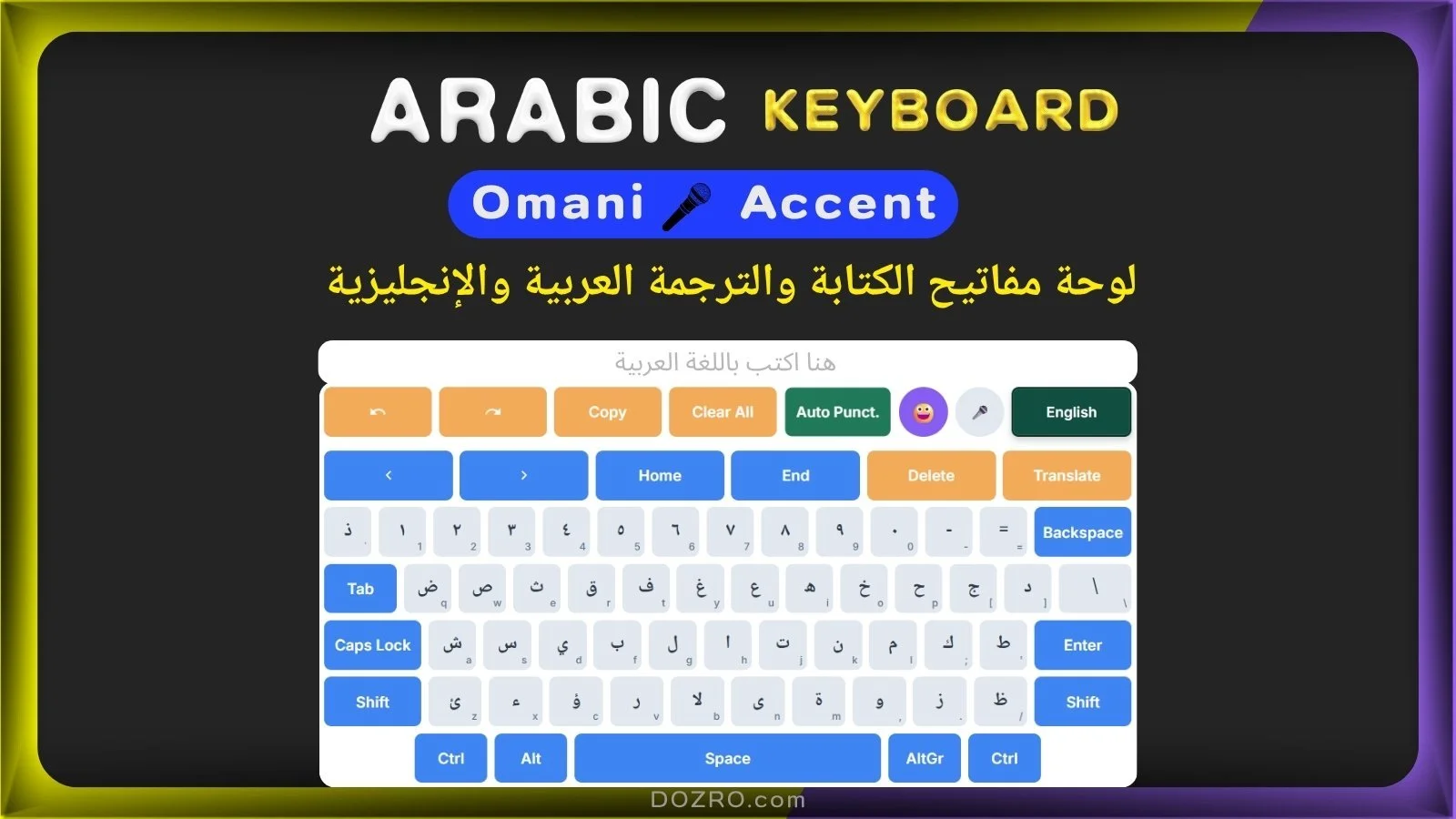Oman Keyboard (لوحة مفاتيح عربية عُمانية) with Voice Typing
👉️ Discover Over 100 Virtual Keyboards for Multiple Languages, including Modern Standard Arabic (MSA).
Arabic (Oman Voice 🎤)/English Virtual Keyboard by Dozro
⭐ شارك/احفظ لوحة المفاتيح هذه! ⭐
User Guide to the Arabic (Oman Voice Accent)/English Virtual Keyboard (دليل المستخدم للوحة المفاتيح الافتراضية العربية/الإنجليزية)
Welcome to the free Arabic (Omani Dialect) Online Keyboard by Dozro! This guide will walk you through all the features of our dual-language virtual keyboard, designed to make both Arabic typing and English composition simple and intuitive. This keyboard uses the standard Arabic 101 layout for a familiar and efficient typing experience. This is a complete كيبورد عربي (Arabic keyboard) solution for all your needs (لوحة المفاتيح العربية بواجهة ثنائية اللغة تسهل الكتابة باللغتين العربية والإنجليزية باستخدام تخطيط قياسي، إلى جانب ميزات الكتابة الصوتية والرموز التعبيرية، بالإضافة إلى الترجمة بين اللغتين.).
It features voice typing (Speech-to-Text) and emoji symbols. If you're looking to type Arabic words using an English keyboard or write English words in Arabic, this is the ideal solution for you. This bilingual Arabic keyboard also provides translation for typed text between Arabic and English. The Arabic keyboard utilizes the Noto Naskh Arabic font, which supports Unicode.
Core Features
Standard Arabic Layout (تخطيط لوحة المفاتيح العربية الرسمي): Type Arabic using the official Arabic 101 keyboard layout.
Dual Language Mode (لوحة المفاتيح العربية والإنجليزية): Seamlessly switch between the Arabic keyboard and a standard English QWERTY keyboard.
English Sub-Labels (التسميات الفرعية باللغة الإنجليزية على لوحة المفاتيح العربية): To make learning easier, each key on the Arabic keyboard displays the corresponding QWERTY letter in the corner.
Voice-to-Text (تحويل الصوت إلى نص): Use your microphone for hands-free dictation in both languages.
Rich Symbol Sets (العلامات والرموز العربية): Access a wide range of diacritics, currency symbols, and your custom set of technical and religious symbols using the
ShiftandAltGrkeys.Right-to-Left (RTL) Support: The text area automatically adjusts to the correct text direction for both Arabic and English.
How to Use the Keyboard (Using Shift and Caps Lock)
Typing and Switching Languages (الكتابة والتبديل بين العربية والإنجليزية)
The keyboard defaults to the Arabic layout. This layout places letters and diacritics in their standard positions.
Typing Consonants and Vowels (الحروف الساكنة والمتحركة العربية): To add a diacritic (harakat) to a consonant, you type the consonant first, then the diacritic key. For example, to type بَ, you press
f(forب) and thenShift+q(for theَFatha).Special Ligatures: Common ligatures like Lam-Alif are automatically formed. For example, to type لا, you press
g(forل) and thenh(forا).
To switch between Arabic and English, click the English/عربى button. The keyboard layout, placeholder text, and text direction in the text area will update automatically.
Using Shift and Caps Lock
Shift: Clicking the Shift key gives you access to a secondary layer of characters. In English mode, this produces uppercase letters. In Arabic mode, this reveals essential diacritics (harakat), alternate letter forms (hamzas), and punctuation. The Shift key deactivates after one use.
Caps Lock: In English mode, click Caps Lock to type continuously in uppercase. The key will light up when active. Click it again to deactivate.
Special Characters: Shift and AltGr Keys
This keyboard is enhanced with powerful secondary layers for professional and daily use, making الكتابة بالعربية (typing in Arabic) easier.
The Shift Key Layer
When the Arabic keyboard is active, pressing the Shift key provides access to essential characters for proper writing.
Arabic Diacritics (Harakat):
َ(Fatha - فتحة):Shift+qً(Fathatan - فتحتان):Shift+wُ(Damma - ضمة):Shift+eٌ(Dammatan - ضمتان):Shift+rِ(Kasra - كسرة):Shift+aٍ(Kasratan - كسرتان):Shift+sْ(Sukun - سكون):Shift+xّ(Shadda - شدة):Shift+ `
Hamzas and Special Characters:
أ(Alif with Hamza Above):Shift+hإ(Alif with Hamza Below):Shift+yآ(Alif with Madda Above):Shift+nلأ(Lam with Hamza Above):Shift+gلآ(Lam with Madda Above):Shift+bـ(Tatweel):Shift+j
Punctuation: Includes the Arabic comma
،, semicolon؛, and question mark؟ (علامات الترقيم: تشمل الفاصلة العربية،، والفاصلة المنقوطة؛، وعلامة الاستفهام؟).
This keyboard includes all Arabic characters, such as the complete Arabic alphabet letters, symbols, Harakat, and punctuation.
The AltGr Key Layer
The AltGr key unlocks a third layer of symbols on both the Arabic and English keyboards. This layer is identical in both modes for consistency and contains your custom set of symbols.
Top Numbers Row:
`: 🥇 (1st Place Medal/Gold sign)
1: $ (Dollar Sign)
2: € (Euro Sign)
3: £ (UK Pound Sign)
4: ¢ (Cent Sign)
5: ₿ (Bitcoin Sign)
6: ₣ (French Franc Sign)
7: ¥ (Japan Yen Sign)
8: ﷼ (Saudi Rial Sign)
9: ₹ (Indian Rupee Sign)
0: ₩ (Korean Won Sign)
-: ₤ (Italian Lira Sign)
=: 💰 (Money Bag)
Alphabet (A-Z) Keys:
a: © (Copyright Sign)
b: 🔒 (Lock)
c: 🖥️ (Desktop Computer sign on English keyboard)
c: صل (Displays on the Arabic keyboard) and types the full Salawat: ﷺ
d: ™ (Trade Mark Sign)
e: 📋 (Copy/Clipboard)
f: ☰ (Menu/Trigram for Heaven)
g: … (Horizontal Ellipsis)
h: ⋮ (Vertical Ellipsis)
i: 🔗 (Link Symbol)
j: ✆ (Call/Sign/Telephone)
k: ► (Black Right-Pointing Pointer)
l: 🔊 (Speaker High Volume)
m: ¶ (Pilcrow Sign)
n: 🔓 (Open Lock)
o: °C (Centigrade/Degree Celsius)
p: °F (Degree Fahrenheit)
q: 🗐 (Paste/Page Facing Up)
r: ✓ (Check Mark)
s: ® (Registered Sign)
t: ✘ (Cross Mark/Ballot X)
u: 🔍 (Search/Magnifying Glass Tilted Left)
v: ⌘ (Mac Command/Place of Interest Sign)
v: دعا (Displays on the key) and types the full Istirja: إِنَّا لِلَّٰهِ وَإِنَّا إِلَيْهِ رَاجِعُونَ
w: ✂ (Cut/Black Scissors)
x: 📲 (Mobile Phone with Arrow)
x: کلمہ (Displays on the Arabic keyboard) and types the full Shahada: لَا إِلَٰهَ إِلَّا ٱللَّٰهُ مُحَمَّدٌ رَّسُولُ ٱللَّٰهِ
y: 📌 (Pushpin)
z: ⏻ (Power Symbol)
z: بسم (Displays on the Arabic keyboard) and types the full Bismillah: ﷽
Punctuation & Other Keys:
[: × (Multiplication Sign)
]: ÷ (Division Sign)
\: ± (Plus-Minus Sign)
;: ⏎ (Return Symbol)
': ⚙️ (Settings/Gear)
,: ∞ (Infinity)
.: √ (Square Root)
/: ⭐ (Star)
Voice Typing and Other Tools
Voice Typing (Speech-to-Text) (الكتابة بالصوت)
Click the Microphone (🎤) button to start voice typing.
Your browser may ask for permission to use your microphone. Please click "Allow".
The status message will show "Listening..." Start speaking clearly in your selected language.
Your spoken words will be converted into text.
Language Recognition: The speech-to-text engine is configured for specific dialects to improve accuracy for كتابة عربية (Arabic writing).
Arabic Mode: Uses language code
ar-OM(Arabic - Oman) withar-SA(Arabic - Saudi Arabia) as a fallback.English Mode: Uses language code
en-USfor US English.
Auto Punctuation (إضافة النقطة العربية ۔ ومسافة تلقائيًا بعد الانتهاء من التحدث في الميكروفون)
The Auto Punct. button helps you end sentences quickly. When activated, it will automatically add the appropriate punctuation mark (a period
.for English or a full stop۔for Arabic) and a space after you finish speaking with the voice typing feature.Note: if your microphone isn't working, please refer to this article for troubleshooting steps.
Other Tools
Text Management: Use Undo, Redo, Copy, and Clear All to manage your text efficiently.
Navigation: Use the arrow keys, Home, and End for precise cursor control.
Emoji Keyboard (😀): Click the smiley face to access a full emoji panel for adding expressive characters to your text.
Translate Feature (الترجمة العربية والإنجليزية)
The virtual keyboard features a handy Translate button that allows you to swiftly translate your typed text.
How it Works:
Bilingual Text Translation: When the Arabic keyboard is active, clicking the “Translate” button will convert text from Arabic to English. Conversely, when the English keyboard is active, clicking “Translate” will convert text from English to Arabic, using Google Translate.
Steps:
Type or voice-type any text into the main text area.
Click or tap the Translate button.
If the text area is empty, a temporary message "Type text first!" will appear, and no new tab will open.
If there is text in the text area, a new browser tab will automatically open, redirecting you to Google Translate.
Your typed text will be pre-filled into Google Translate's input field.
Google Translate will automatically detect the source language of your text.
The translation will be displayed in the automatically selected target language (English if Arabic keyboard was active, Arabic if English keyboard was active).
Important Note for Mobile Users:
On mobile devices with the Google Translate app, clicking "Translate" might open the app instead of the web page, and it may not pre-fill your text. To work around this, click "Copy" first to save your text, then "Translate," and paste it in the app. If you haven't installed the Google Translate app on your mobile phone, the Translate feature of our keyboard will work perfectly on mobile browser as intended.
Physical Keyboard Synchronization (اكتب باللغة العربية باستخدام لوحة مفاتيح الكمبيوتر الفعلية)
This virtual keyboard will synchronize with your physical keyboard using a computer. If you use the Shift or Caps Lock keys on your physical keyboard, the characters on the virtual keyboard will change accordingly. When you press an English letter on your physical keyboard, it will be converted into an Arabic character when using the Arabic virtual keyboard.
Responsive Design (استخدام لوحة المفاتيح العربية على الكمبيوتر والهاتف المحمول)
This virtual keyboard is designed to adapt to various screen sizes:
Desktop: You will see the full keyboard layout with all keys and labels. If your computer or laptop's physical keyboard isn't working, you can search for "Arabic Keyboard Online by Dozro" or “لوحة مفاتيح عربية اون لاين من دوزرو” using a search engine and use it to type with your mouse or touch.
Tablet: The layout will adjust slightly, and some English labels on Arabic keys might be hidden to save space.
Mobile: The layout becomes more compact, and some less-used keys (like
Tab,Ctrl,Alt) are hidden to optimize for touch input. The action row and cursor row are also rearranged for better usability on smaller screens.
We hope this guide helps you make the most of your Arabic (Oman)/English Virtual Keyboard!
Explore More
Discover more on the Homepage of our website. Discover Over 100 Virtual Keyboards for Multiple Languages